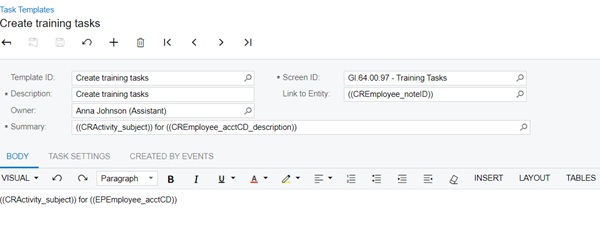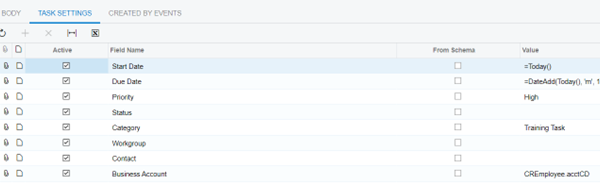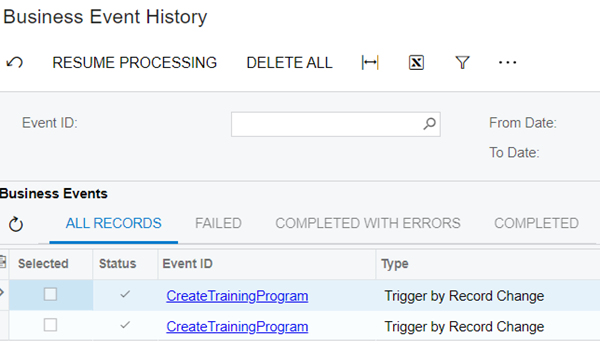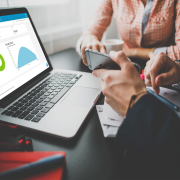Gain visibility with Acumatica tasks
Tasks in Acumatica provide a convenient way to provide visibility and accountability in an organization.
Recently we had a requirement to keep track of employee training and other on-boarding requirements. Previously this information was kept siloed on a spreadsheet. In this blog I’ll explain how Acumatica tasks can be used for this purpose. By using business events, tasks can even be created automatically based on the employee department.
Create training tasks manually
It’s easy to create tasks manually using the “Create Task” button from the employee screen.
Here we can see that Todd has been assigned to safety and harassment training.
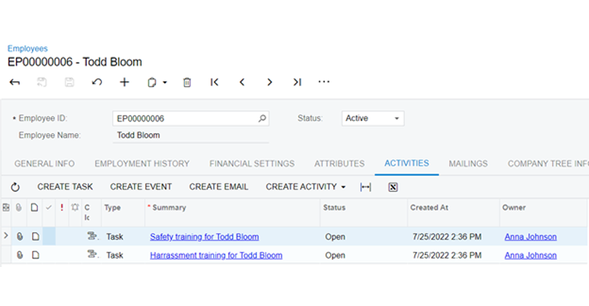
Automating task creation
While easy to do, manual creation is error prone and requires human intervention. In order to automate the creation of these tasks, we will define the required training tasks by department. These templates can then be used to copy the assigned trainings to a new employee based on their department.
Create user defined fields and templates
In 2022 R1 Acumatica introduced the capability to add user-defined fields on tasks.
In this example, we have defined two user-defined fields. These fields are used to specifiy that the task is a template and that the “Safety training for welders” training is required for employees in the “WELD” department.
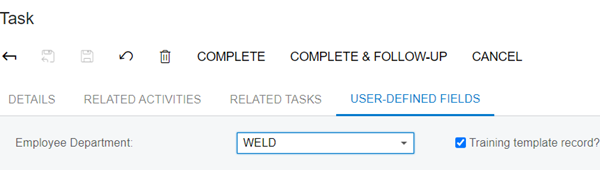
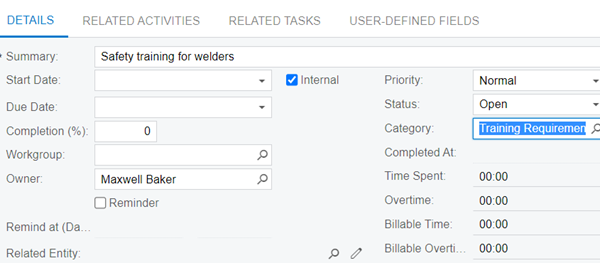
Using a generic inquiry on the CRActivity data access class we can provide a list all of the training requirements by department. This will be useful for the Quality Manager to maintain the list of required trainings.
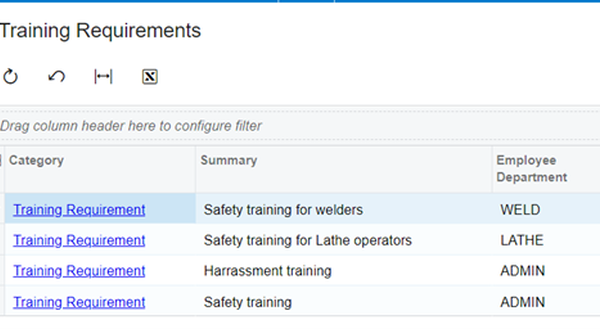
Create a Generic Inquiry to provide the input for the business event
Next we configure a generic inquiry to retrieve the list of trainings that are required for each employee. This is the data source or input for the Business Event.
In the GI, join the CREmployee.departmentID with the DEPT attribute from the CRActivity (the task record).
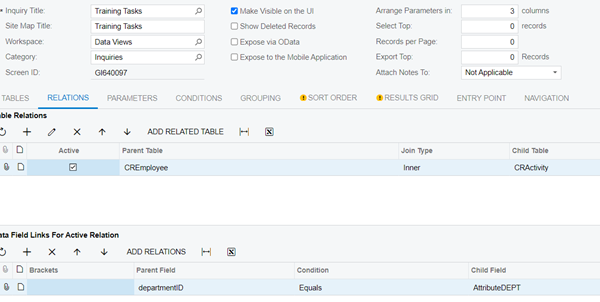
In the conditions we filter to retrieve only the template records.
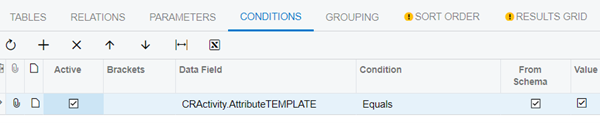
Configure a Business Event to create tasks based on the Generic Inquiry
Our business event will fire whenever a new record is inserted or the Department is changed on an existing record.
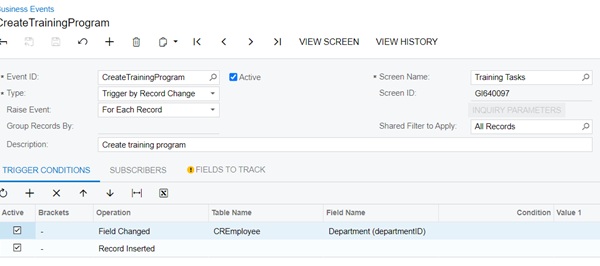
Subscribers tell Acumatica what to do when a Business Event is triggered. In this case we would like to create a task.
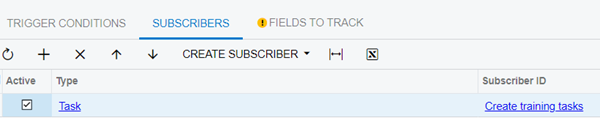
The task template has fields available to specify the formulas for the subject, body, and other fields of the new task. We can use the information on the templates and copy it to the new record.
This is where all of the magic happens. We can use a formula to set the due date to one month from today, or whatever meets our business needs.
And that’s all there is to it! When a new employee is added the event fires automatically and creates the required tasks.
If you have questions about Acumatica Automation or Business Events, please don’t hesitate to give us a call at 440-498-9920 or contact us.