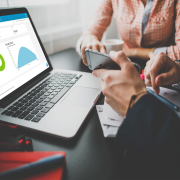Acumatica is fast becoming one of the most popular manufacturing ERPs on the market. Advanced data control helps erase the issue of outdated or incorrect data, eliminating manual data entry while connecting all departments, creating that “single version of the truth.” This is vital at every stage in the manufacturing process, including creating and maintaining an accurate bill of materials.
What is a BOM?
|
A bill of materials (BOM) is a formal list of the raw materials, assemblies, components, parts, and the quantities of each needed to manufacture a final product. A BOM may be used externally (between manufacturing partners) or internally (instructions for employees of a manufacturing plant). It may be helpful to think of a BOM as a recipe for a product, much like a recipe for a meal. Ensuring that each department is collaborating on the same “recipe” is critical in reducing production errors and shipping delays. Acumatica makes it easy. |

|
Setting Up BOM Preferences
Numbering Settings
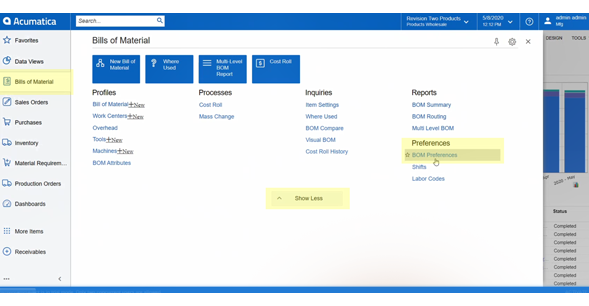
First, navigate to the Bills of Materials workspace (if the options are not displaying at first, click “Show All.”) Then under Preferences, click “BOM Preferences.”
In the General Settings tab, the first thing to do is establish a bill of materials numbering sequence.
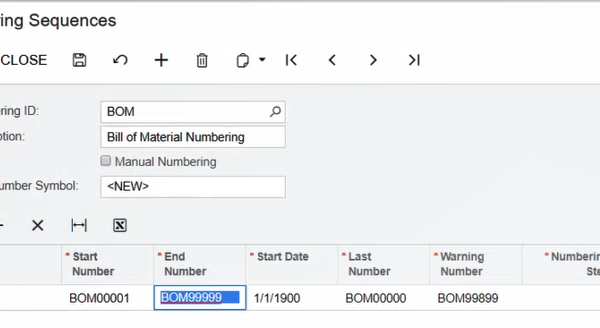
Click the edit pencil icon to open the Numbering Sequences screen. You can choose whatever you’d like for your Numbering ID (this example uses “BOM”). Then, type the first number in your sequence in the “Start Number” column. We typed “BOM00001” – our numbering ID plus five numbers. The End Number column will automatically populate. Save and close the window.
“BOM” will now populate automatically in the Preferences screen. All subsequent bills of materials that you will create, control, share, and release will be assigned this numbering ID.
If you want to use engineering change tracking, you can add it here (this sample BOM doesn’t use it). Establish the Engineering Change Request and Engineering Change Order numbering sequences can be added on the ECR Approval and ECO Approval tabs.
Data Entry Settings
|
For Default Revision, you can use any letter or number. This example uses “A.”
The “Duplicates on BOM” field will allow you to decide if a material to be used in the bill of materials can be used more than once. This applies across the entire BOM, regardless of what operation you’re going to use it in. If there are duplicates when setting components within an operation, this will tell me. You can choose to allow, warn, or not allow.
You can set a Default Work Center in the BOM Preferences Screen, as well.
|
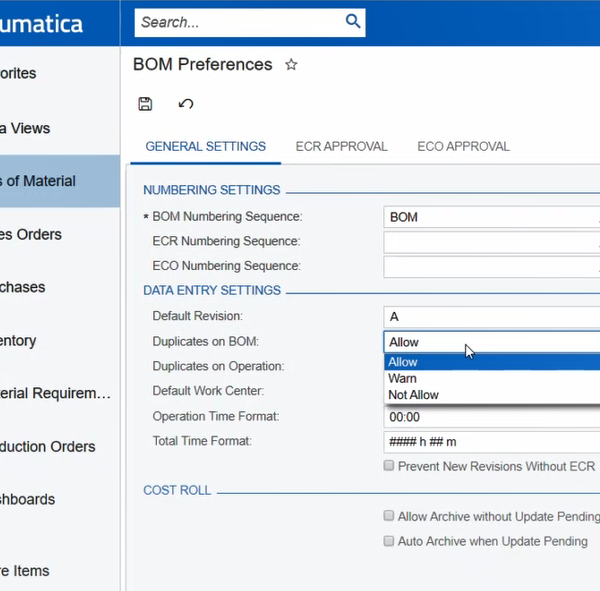
|
The final thing to note is the Operation Time Format and Total Time Format. The Acumatica defaults are usually fine as is but you can change it to fit your manufacturing operation, if needed. Now, click Save at the top, and you have established your bills of material preferences.
Acumatica Manufacturing Edition
Manufacturers must manage, track, and store hundreds or even thousands of parts throughout their operation. And every time a new part is added, the process begins again: can you afford to have sloppy and inaccurate recipes? Errors can cost thousands (or more!) in time and effort.
Acumatica manufacturing ERP software was built in the cloud, giving it unprecedented functionality for all your needs. Acumatica Manufacturing Edition builds and extends upon other core modules: Distribution Management, Customer Management, Financial Management, and Project Accounting suites. Acumatica Manufacturing Edition provides real-time coordination of your business activities from one central location, and seamless integration with other applications of your business allows you to have visibility across all departments wherever you are.
We have helped many companies successfully implement manufacturing ERP. Contact us or give us a call at 440-498-9920 today and let us show you how Acumatica can help your manufacturing business.