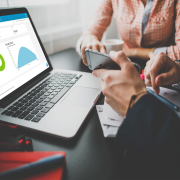This is the first in our 2-part series on bank reconciliation automation. Our customers often wonder about the best way to record bank deposits that include multiple checks. When it comes time for reconciliation of cash accounts with bank statements, it can be difficult to match up the individual payments going into a cash account with the summary amounts of the deposits on a bank statement.
In Acumatica ERP, the use of a clearing account solves this issue. Customer payments are temporarily recorded to a clearing account. Before you make a physical deposit to the bank, you create a bank deposit in Acumatica and list within it all the payments and cash that make up the physical deposit. When the bank deposit is released in Acumatica, the system generates a batch of transactions to move the payment amounts from clearing accounts to the bank account and to record the charges incurred as expenses. This lays the groundwork for our Bank Reconciliation Automation.
Configuring a clearing account
The clearing account is created on the Cash Accounts screen and linked to a GL Account of type Asset. This cash account can be configured for use with one more payment methods. Entry Types are used to specify the GL accounts for bank fees or other charges.
Entering customer payments
When a customer payment is received, you enter it into Acumatica on the Payments and Applications form and specify the payment method. Because the payment method is associated with a clearing account, you can select the clearing account in the Cash Account box. When the clearing cash account is selected, the system displays the Deposit After box on the form. This lets you specify the starting date when the payment can be added to a deposit and is useful should you receive a post-dated check.

Preparing a Bank Deposit
You prepare a bank deposit by using the Bank Deposits form. You add payments and cash transactions to the deposit from the clearing account associated with the bank account.
Releasing the deposit
If needed you can print the Deposit Slip report, which lists the payments and the total amount of cash to be deposited.
Once the deposit is released, the system generates a batch of deposit-related transactions to transfer the payment amounts from clearing accounts to the bank account and to post the bank charges incurred for the deposit as expenses.
Handling Mistakes
The system does not allow you to void a payment on an unrelease deposit. If you need to void such a payment you can either:- Delete the payment from the deposit and then void the payment OR
- Release the deposit and then void the payment
Bank Reconciliation Wrap Up
With these procedures in place, bank reconciliation will be a breeze! In part two, I will discuss more tips for an easier bank reconciliation:- How to import bank transactions electronically
- How to auto-match transactions
- Use of rules to automate the creation of transactions such as bank fees.